RHVH 4.1 Installation Step by Step Guide Red Hat Virtualization Host
Red Hat Virtualization Host (RHVH 4.1) is installed using a special build (Download Link)of Red Hat Enterprise Linux with only the packages required to host virtual machines. It uses an Anaconda installation interface based on the one used by Red Hat Enterprise Linux hosts, and can be updated through the Red Hat Virtualization Manager or via yum. Using the yum command is the only way to install additional packages and have them persist after an upgrade. In this article we are going to see RHVH 4.1 installation
RHVH features a Web interface for monitoring the host’s resources and performing administrative tasks. Direct access to RHVH via SSH or console is not supported, so the Cockpit user interface provides a graphical user interface for tasks that are performed before the host is added to the Red Hat Virtualization Manager, such as configuring networking and deploying a self-hosted engine, and can also be used to run terminal commands via the Tools > Terminal.
Access the Cockpit user interface at https://RHEV-HOST-FQDN:9090 in your web browser. Cockpit for RHVH includes a custom Virtualization dashboard that displays the host’s health status, SSH Host Key, self-hosted engine status, virtual machines, and virtual machine statistics.
RHVH 4.1 Installation Step by Step Guide Red Hat Virtualization Host
Burn ISO image into CD/DVD or Attach ISO image to physical server using iDRAC / ILO / HMC hardware console, Boot from CD/DVD
Select Install RHEV 4.1 and Hit Enter
Appropriate / required language and click Forward
DATE & TIME –> Appropriate Time Zone
KEYBOARD and select language to type
Create either startandard Or LVM partitions preferred Logical Volume Manager (LVM Partitions)
Using above wizard we can create Root Password and Create New User
After completion all the above options, it will prompt to reboot. Installation completed successfully.
That’s it Now login to RHVH using web browser https://RHVH-FQDN:9090 provide root user credentials
Related Articles
Thanks for your wonderful Support and Encouragement
- Get Email | Download E-Books
- Facebook Page
- Youtube Channel
- Exclusive Telegram Group
- Discuss On WhatsApp Group

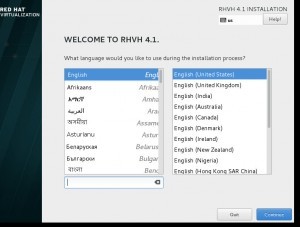
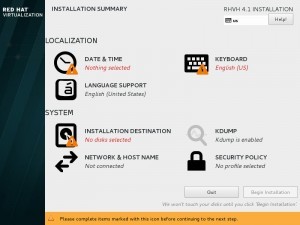
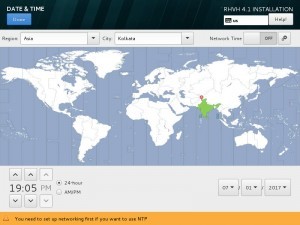
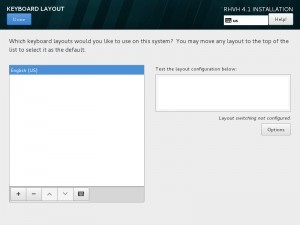
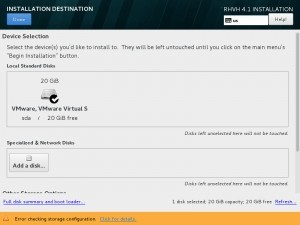
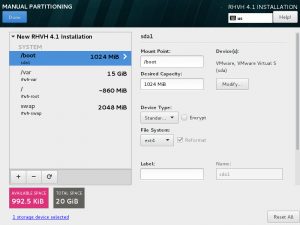

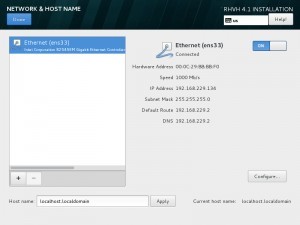

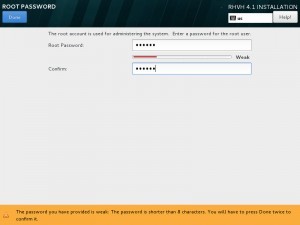










HI Ark, i am following your article to deploy DC. i have installed the RHVH4.1 virutalization host on host0 and added to RHEVM which is on different server with os rhel7.3. while creating new vm guest on host0 via RHEVM i am able to create but when i am open the console it showing only seabios version and Machine UUID. i changed the cdrom as 1st in boot option but no luck. Please help me if you face this issue.