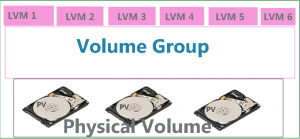What is LVM.? How to Create LVM Linux (Logical Volume Manager)
what is LVM.? How to create LVM Linux
LVM = Logical Volume Manager, Simply telling definition is not enough we should know the purpose and advantages to use further.
If we take an example of standard Linux partitions are not flexible to increase and decrease file system when required, In this case we can’t use standard file system in production environment which is having high data growth rate.
Standard partitions can be used where there is no high data growth, which partitions are used to store data and delete data later on.
Advantages of LVM
- Very easy to create partitions
- Increasing and decreasing file system size online is made easy
- Adding more than one HDD will increase performance
- LVM will support larger size of file system (100TB single partition)
What is LVM
We can create Logical Volumes using single HDD OR multiple HDD see the below example how they works
As per the above example we are going to combine multiple HDD as a single Volume Group then create required size of Logical Volumes. Here we can achieve more performance compare to single HDD standard partition.
Example: One member job is divided into multiple members ultimately work should complete faster. Adding multiple disks as Physical Volumes will increase reading / writing headers.
As per above example Single HDD is divided into multiple Physical Volumes and combined as Volume group then created Logical volumes. Here we may not see more performance compare to above multiple disks. Here we get flexibility to create and manage file system.
How to Create LVM Linux (Logical Volume Manager)
Procedure for creating LVM first Create Physical Volume –> Volume Group –> Logical Volume. Let’s see practically how it goes, for this example i have taken 20GB HDD (/dev/sdc).
[root@TechTutorials ~]# fdisk -l /dev/sdc Disk /dev/sdc: 21.5 GB, 21474836480 bytes, 41943040 sectors Units = sectors of 1 * 512 = 512 bytes Sector size (logical/physical): 512 bytes / 512 bytes I/O size (minimum/optimal): 512 bytes / 512 bytes [root@TechTutorials ~]# fdisk /dev/sdc Welcome to fdisk (util-linux 2.23.2). Changes will remain in memory only, until you decide to write them. Be careful before using the write command. Device does not contain a recognized partition table Building a new DOS disklabel with disk identifier 0xe62ccdf8. Command (m for help): n Partition type: p primary (0 primary, 0 extended, 4 free) e extended Select (default p):↵ Using default response p Partition number (1-4, default 1):↵ First sector (2048-41943039, default 2048):↵ Using default value 2048 Last sector, +sectors or +size{K,M,G} (2048-41943039, default 41943039): +2G Partition 1 of type Linux and of size 2 GiB is set Command (m for help): p Disk /dev/sdc: 21.5 GB, 21474836480 bytes, 41943040 sectors Units = sectors of 1 * 512 = 512 bytes Sector size (logical/physical): 512 bytes / 512 bytes I/O size (minimum/optimal): 512 bytes / 512 bytes Disk label type: dos Disk identifier: 0xe62ccdf8 Device Boot Start End Blocks Id System /dev/sdc1 2048 4196351 2097152 83 Linux
Repeat above step will create one more partition, After completion of creating required partitions we have to change its partition type to ‘Linux LVM’
Command (m for help): t Partition number (1,2, default 2): Hex code (type L to list all codes): 8e Changed type of partition 'Linux' to 'Linux LVM' Command (m for help): t Partition number (1,2, default 2): 1 Hex code (type L to list all codes): 8e Changed type of partition 'Linux' to 'Linux LVM' Command (m for help): p Disk /dev/sdc: 21.5 GB, 21474836480 bytes, 41943040 sectors Units = sectors of 1 * 512 = 512 bytes Sector size (logical/physical): 512 bytes / 512 bytes I/O size (minimum/optimal): 512 bytes / 512 bytes Disk label type: dos Disk identifier: 0xe62ccdf8 Device Boot Start End Blocks Id System /dev/sdc1 2048 4196351 2097152 8e Linux LVM /dev/sdc2 4196352 8390655 2097152 8e Linux LVM Command (m for help): wq The partition table has been altered! Calling ioctl() to re-read partition table. Syncing disks.
Now required partitions are created and converted into Linux LVM type, after creating partitions update kernel
[root@TechTutorials ~]# partprobe /dev/sdc
Creating Physical Volume
Using pvcreate command we can create PV
[root@TechTutorials ~]# pvcreate /dev/sdc1 Physical volume "/dev/sdc1" successfully created [root@TechTutorials ~]# pvcreate /dev/sdc2 Physical volume "/dev/sdc2" successfully created [root@TechTutorials ~]# pvdisplay /dev/sdc* "/dev/sdc2" is a new physical volume of "2.00 GiB" --- NEW Physical volume --- PV Name /dev/sdc2 VG Name PV Size 2.00 GiB Allocatable NO PE Size 0 Total PE 0 Free PE 0 Allocated PE 0 PV UUID ViWQYD-Qjte-fdPi-YgUd-mGBW-3ep3-R6xffx "/dev/sdc1" is a new physical volume of "2.00 GiB" --- NEW Physical volume --- PV Name /dev/sdc1 VG Name PV Size 2.00 GiB Allocatable NO PE Size 0 Total PE 0 Free PE 0 Allocated PE 0 PV UUID YtPDk4-sBDF-ryBW-cqIo-ndym-9nfR-a7f9nn
Creating Volume Group
As per below example VG0 is VG name and /dev/sdc1 and /dev/sdc2 are the Physical Volumes
[root@TechTutorials ~]# vgcreate VG0 /dev/sdc1 /dev/sdc2 Volume group "VG0" successfully created [root@TechTutorials ~]# vgdisplay VG0 --- Volume group --- VG Name VG0 System ID Format lvm2 Metadata Areas 2 Metadata Sequence No 1 VG Access read/write VG Status resizable MAX LV 0 Cur LV 0 Open LV 0 Max PV 0 Cur PV 2 Act PV 2 VG Size 3.99 GiB PE Size 4.00 MiB Total PE 1022 Alloc PE / Size 0 / 0 Free PE / Size 1022 / 3.99 GiB VG UUID LSzoLa-C5vq-ilBm-j9hZ-b2Am-y2Ye-K6Cgsn
How to Create LVM Linux (Logical Volume Manager)
[root@TechTutorials ~]# lvcreate -n lvm1 -L 3G VG0 Logical volume "lvm1" created. [root@TechTutorials ~]# lvdisplay /dev/VG0/lvm1 --- Logical volume --- LV Path /dev/VG0/lvm1 LV Name lvm1 VG Name VG0 LV UUID 6KoIMO-SRJW-g0S0-bxrt-ABK1-pbjr-qPxRwF LV Write Access read/write LV Creation host, time TechTutorials, 2016-08-06 22:07:16 +0530 LV Status available # open 0 LV Size 3.00 GiB Current LE 768 Segments 2 Allocation inherit Read ahead sectors auto - currently set to 8192 Block device 253:3
As per above command output lv has been created LVM name is lvm1 and its size is 3GB from Volume group VG0
LVM creation has been completed. Now let’s see how to create file system in LVM
How to Make file system in LVM
[root@TechTutorials ~]# mkfs.ext4 /dev/VG0/lvm1 mke2fs 1.42.9 (28-Dec-2013) Filesystem label= OS type: Linux Block size=4096 (log=2) Fragment size=4096 (log=2) Stride=0 blocks, Stripe width=0 blocks 196608 inodes, 786432 blocks 39321 blocks (5.00%) reserved for the super user First data block=0 Maximum filesystem blocks=805306368 24 block groups 32768 blocks per group, 32768 fragments per group 8192 inodes per group Superblock backups stored on blocks: 32768, 98304, 163840, 229376, 294912 Allocating group tables: done Writing inode tables: done Creating journal (16384 blocks): done Writing superblocks and filesystem accounting information: done [root@TechTutorials ~]# mkdir /data1 [root@TechTutorials ~]# mount /dev/VG0/lvm1 /data1 [root@TechTutorials ~]# df -h /data1 Filesystem Size Used Avail Use% Mounted on /dev/mapper/VG0-lvm1 2.9G 9.0M 2.8G 1% /data1
Logical Volume has been formatted with EXT4 file system. Mounted to /data1
That’s about Logical Volume Manager
Conclusion
Creating and using Logical volumes using multiple HDD’s will give more performance and flexibility.
Related Articles
RHCSA certification Complete Road Map
what is lvm.? what is lvm.? How to create LVM Linux How to create LVM Linux How to create LVM Linux
Thanks for your wonderful Support and Encouragement
- Get Email | Download E-Books
- Facebook Page
- Youtube Channel
- Exclusive Telegram Group
- Discuss On WhatsApp Group