HowTo Install RHEV-M Red Hat Enterprise Virtualization Manager RHEL 7 – Part 2
We have just published what is RHEV is the first article to understand RHEV Better. In order to maintain multiple RHEV-Hosts from central place RHEV-Manager is required. RHEV-M will be used as a central place to manage all RHEV-Hosts. In this Article We are going to see HowTo Install RHEV-M Red Hat Enterprise Virtualization Manager RHEL 7.
Red Hat Enterprise Virtualization Management (RHEV-M) is a virtual management console built on Red Hat Enterprise Linux (RHEL). It interacts with individual RHEV-Hosts using the Virtual Desktop Server Manager (VDSM). A VDSM agent is running on each of the RHEV-H nodes. RHEV-M allows administrators to manage/control number of data centers and their network, compute and storage resources. In addition RHEV-M provides a central repository for storing virtual machines, disks, images and virtual machine snapshots.
Install RHEV-M Hardware Requirements
- Hard Disk Space Minimum 50GB
- RAM Minimum 4GB – Max 2TB
- Dual Core or High Processor
- 1Gbps NIC Card
Software Requirements
- Operating System RHEL 7
- Red Hat Subscription Credentials
- DNS Server IP Details
- DNS PTR Record (for name resolution)
- Client Side (Windows/Linux/Mac) Browser with latest updates
It’s mandatory to register your Linux machine with Red Hat so that you will get an appropriate RHEVM supportable repository. You can also do an offline RHEV-M installation by one time download of repo from Red Hat.
[root@ArkIT-RHEV ~]# subscription-manager register Registering to: subscription.rhsm.redhat.com:443/subscription Username: raviankam Password: The system has been registered with ID: 1234567890hj-1872hskhr-y634knasdfg [root@ArkIT-RHEV ~]# subscription-manager attach --auto
After completion subcription successfully just list all available repositories and enble appropriate then run RHEV-M Installation
HowTo Install RHEV-M Red Hat Enterprise Virtualization Manager RHEL 7
# subscription-manager list --available [root@ArkIT-RHEV ~]# subscription-manager list --available | grep Virtualization Subscription Name: 60 Day Self-Supported Red Hat Enterprise Linux with Smart Virtualization and Management Evaluation Red Hat Virtualization Host Red Hat Virtualization # subscription-manager repos --enable=rhel-7-server-rpms # subscription-manager repos --enable=rhel-7-server-supplementary-rpms # subscription-manager repos --enable=rhel-7-server-rhv-4.1-rpms # subscription-manager repos --enable=rhel-7-server-rhv-4-tools-rpms # subscription-manager repos --enable=jb-eap-7-for-rhel-7-server-rpms # subscription-manager attach --pool=8a85f9815cd0aad0015cd0add04f03dd # yum update; yum install rhevm # engine-setup
Below is an text file of yum update command output
yum update; yum install rhevm – output
First set of questions it asks you about Product Options, you have to answer them
--== PRODUCT OPTIONS ==-- Configure Engine on this host (Yes, No) [Yes]: Configure Image I/O Proxy on this host? (Yes, No) [Yes]: Configure WebSocket Proxy on this host (Yes, No) [Yes]: Please note: Data Warehouse is required for the engine. If you choose to not configure it on this host, you have to configure it on a remote host, nd then configure the engine on this host so that it can access the database of the remote Data Warehouse host. Configure Data Warehouse on this host (Yes, No) [Yes]: Configure VM Console Proxy on this host (Yes, No) [Yes]:
--== NETWORK CONFIGURATION ==-- Host fully qualified DNS name of this server [localhost.localdomain]: [WARNING] Failed to resolve localhost.localdomain using DNS, it can be resolved only locally Setup can automatically configure the firewall on this system. Note: automatic configuration of the firewall may overwrite current settings. Do you want Setup to configure the firewall? (Yes, No) [Yes]: [ INFO ] firewalld will be configured as firewall manager.
--== DATABASE CONFIGURATION ==-- Where is the DWH database located? (Local, Remote) [Local]: Setup can configure the local postgresql server automatically for the DWH to run. This may conflict with existing applications. Would you like Setup to automatically configure postgresql and create DWH database, or prefer to perform that manually? (Automatic, Manual) [Automaic]: Where is the Engine database located? (Local, Remote) [Local]: Setup can configure the local postgresql server automatically for the engine to run. This may conflict with existing applications. Would you like Setup to automatically configure postgresql and create Engine database, or prefer to perform that manually? (Automatic, Manual) [Autmatic]:
Select the Database whether it is local database or remote Database if it is remote provide remote server details
--== OVIRT ENGINE CONFIGURATION ==-- Engine admin password: Confirm engine admin password: [WARNING] Password is weak: it is too simplistic/systematic Use weak password? (Yes, No) [No]: yes Application mode (Virt, Gluster, Both) [Both]:
Engine Password is the main password while connecting admin portal you have to provide
--== STORAGE CONFIGURATION ==-- Default SAN wipe after delete (Yes, No) [No]: yes
SAN Configuration do want wipe entire default space
--== PKI CONFIGURATION ==-- Organization name for certificate [localdomain]:
Public Key Infrastructure Certificate for provided domain, while accessing admin portal if domain name does not match you can’t load admin portal
--== APACHE CONFIGURATION ==-- Setup can configure the default page of the web server to present the application home page. This may conflict with existing applications. Do you wish to set the application as the default page of the web server? (Yes, No) [Yes]: Setup can configure apache to use SSL using a certificate issued from the internal CA. Do you wish Setup to configure that, or prefer to perform that manually? (Automatic, Manual) [Automatic]:
Configure RHEV-M Configuration with SSL for accessing using https://adminportalURL:8443
Verify Final configuration settings and say OK so that RHEV-M will start installing
Summary if installation finally RHEV-M Installed successfully
Now Access RHEV-M Admin portal using URL to manage everything from single place
https://localhost.localdomain.ovirt-engine/sso/login.html
After Successful Login you will as like below
That’s it about HowTo Install RHEV-M Red Hat Enterprise Virtualization Manager 4.1
Related Articles
Kernel-Based Virtual Machine installation Step by Step Guide RHEL 7
Thanks for your wonderful Support and Encouragement
- Get Email | Download E-Books
- Facebook Page
- Youtube Channel
- Exclusive Telegram Group
- Discuss On WhatsApp Group
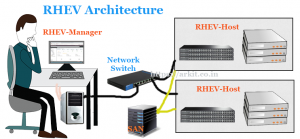
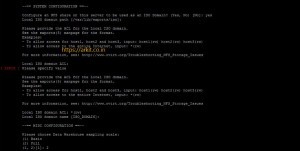
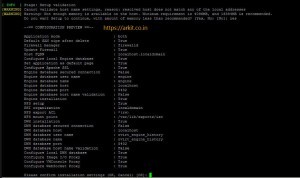
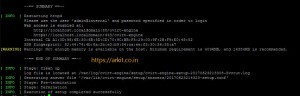
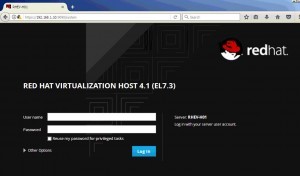








Hi Arkit,
Very informative tutorial. I have a question regarding RhevM. Would it be possible to install RhevM on the same same RHEL Host??
Hi,
I follow the step and i got the rhevm console page.
But i got error like ” Received fatal alert: handshake_failure”.
I can’t able to login Administration Portal.
If you have a time. Give me a solution for this.