How to install Redhat Enterprise Linux 7 Step by Step Guide
There are Lot of Improvements came in RHEL 7.3 Version. Let’s see what are they and RHEL 7.3 Installation Process. In this Article we are going to see How to Install RedHat Enterprise Linux 7 Step by Step Guide. We just Published Linux Tutorial Everything you Learn RHEL 7/Centos 7 from scratch.
New Features in RHEL 7.3
- Certificate Management – SubCA Feature to Create Dedicated CA
- Interoperability – IDM Management API Available
- Active Directory Integration Made Easy
- UPN Support – User Principal Name
- Auto Renewing Kerberos Keys – Keytab renewal
- Password Change via compatibility tree – LDAP
How to Install RedHat Enterprise Linux 7 Step by Step Guide
Hard drive installations use an ISO image of the binary installation DVD. To use a hard drive as the installation source, transfer the binary DVD ISO image to the drive and connect it to the installation system. Then, boot the Anaconda installation program.
Installation Source Can be DVD ISO or Net Installation. Net Installation means directly add web URL so that it will download from provide web URL and Installs
Note: Recommended installation for production servers is minimal installation
Disk Partitioning can be done in Two Ways One is Standard Partitioning and LVM (Logical Volume Manager) is preferable way to do, because it has an flexibility to increase / decrease disk size
Assign IP Address to server as static or using DHCP. Provide static name to machine it will assign automatically
Install RedHat Enterprise Linux 7
You can use any type of hard drive accessible to the installation program, including USB flash drives. The binary ISO image can be in any directory of the hard drive, and it can have any name; however, if the ISO image is not in the top-level directory of the drive, or if there is more than one image in the top-level directory of the drive, you will be required to specify the image to be used. This can be done using a boot option, an entry in a Kickstart file, or manually in the Installation Source screen during a graphical installation..
A limitation of using a hard drive as the installation source is that the binary DVD ISO image on the hard drive must be on a partition with a file system which Anaconda can mount. These file systems are xfs, ext2, ext3, ext4, and vfat (FAT32). Note that on Microsoft Windows systems, the default file system used when formatting hard drives is NTFS, and the exFAT file system is also available; however, neither of these file systems can be mounted during the installation. If you are creating a hard drive or a USB drive to be used as an installation source on Microsoft Windows, make sure to format the drive as FAT32.
IMPORTANT
The FAT32 file system does not support files larger than 4 GiB (4.29 GB). Some Red Hat Enterprise Linux 7 installation media may be larger than that, which means you cannot copy them to a drive with this file system.
When using a hard drive or a USB flash drive as an installation source, make sure it is connected to the system when the installation begins. The installation program is not able to detect media inserted after the installation begins.
Conclusion
Redhat Enterprise Linux 7 is a server version which has more features than RHEL 5 & 6.
Your Feedback is valuable to us..
Related Articles
Vmware Work Station Installation Step by Step Guide
VM Network Configuration to Communicate with all Other Virtual Machines
Installation and Configuring IPA Server Step by Step Guide
Thanks for your wonderful Support and Encouragement
- Get Email | Download E-Books
- Facebook Page
- Youtube Channel
- Exclusive Telegram Group
- Discuss On WhatsApp Group

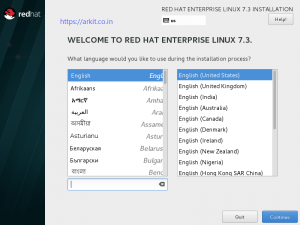
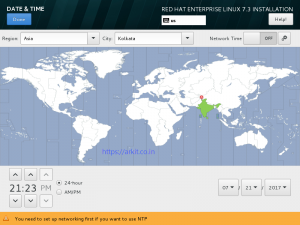
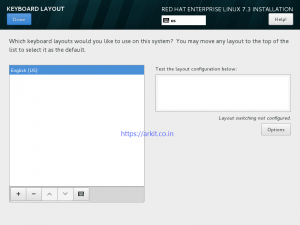
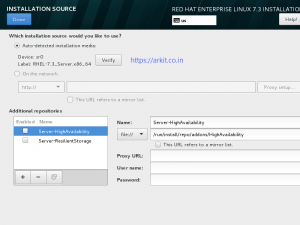
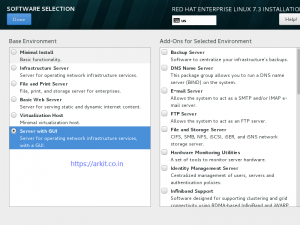
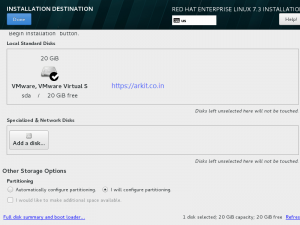
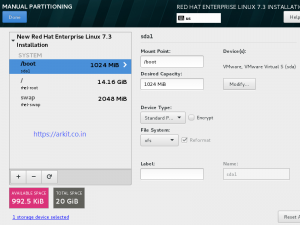


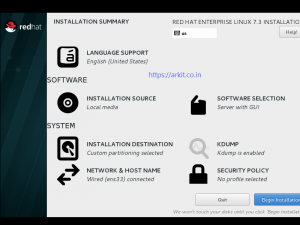
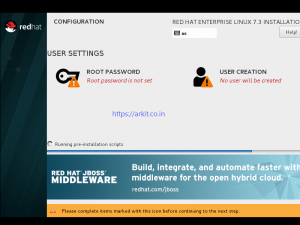
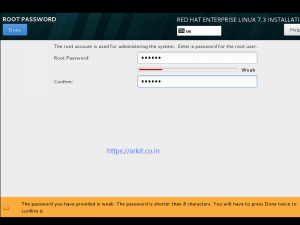
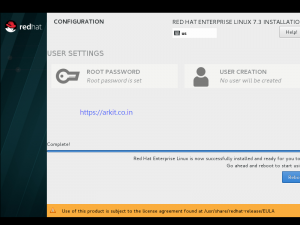
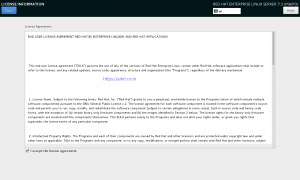
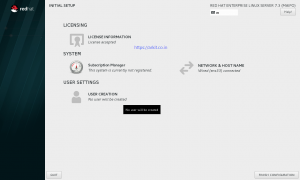







these video links are not working.