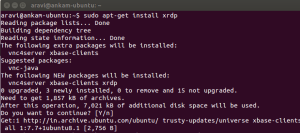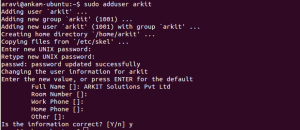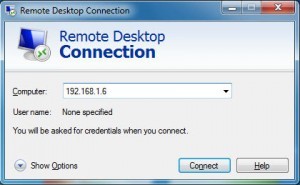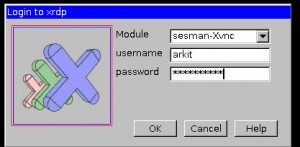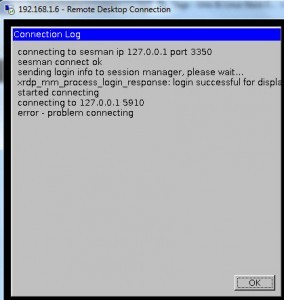Take RDP of your ubuntu from windows machine – Ubuntu 14.04
To take the Remote desktop of your Ubuntu machine from windows machine using ‘mstsc’, we have an option to do that by installing the xrdp remote desktop protocol. Take RDP of your Ubuntu from windows machine – Ubuntu 14.04
With the release of Ubuntu 14.04, the xRDP functionality has been improved but some small issues are still showing up. In this post, we will show you how to
- Easily install xRDP
- Connect to your Ubuntu Unity Desktop Interface
- Set the keyboard layout to be used when using xRDP
Let’s go !
Take RDP of your Ubuntu from windows machine
~]$ sudo apt-get install ubuntu-desktop
install xrdp using below command
$ sudo apt-get install xrdp
Setting up xrdp (0.6.0-1) ...
* Generating xrdp RSA keys......
Generating 512 bit rsa key...
ssl_gen_key_xrdp1 ok
saving to /etc/xrdp/rsakeys.ini
[ OK ]
* Starting Remote Desktop Protocol server [ OK ]
Processing triggers for ureadahead (0.100.0-16) ...
add the user to access the Ubuntu using the same user account
~]$sudo adduser arkit
Note: adding the user will not have a administrator access, in order to provide administrator access to created user account provide sudo access
~]$sudo adduser arkit sudo
start the xrdp service
~]$sudo /etc/init.d/xrdp start
now try to access from your windows machine
Access RDP Using XRDP
Start >> Run >> mstsc
type the IP address and click on connect
provide the user name and password which you have created
Note: if your getting an below error
then do the below steps to resolve the issue
~$ sudo apt-get install gnome-session-fallback [sudo] password for aravi: Reading package lists... Done Building dependency tree Reading state information... Done ~$ echo "gnome-session --session=gnome-fallback" > ~/.xsession ~$ cat .xsession gnome-session --session=gnome-fallback
restart the xrdp service
~]$sudo /etc/init.d/xrdp restart
Still no Luck..!!
then try below
~]$ps -ef |grep vnc
~]$kill -9 <PID>
Now try you will get it..
Please provide your valuable comments…
Related Articles
Qdpm free project management tool
Thanks for your wonderful Support and Encouragement
- Get Email | Download E-Books
- Facebook Page
- Youtube Channel
- Exclusive Telegram Group
- Discuss On WhatsApp Group