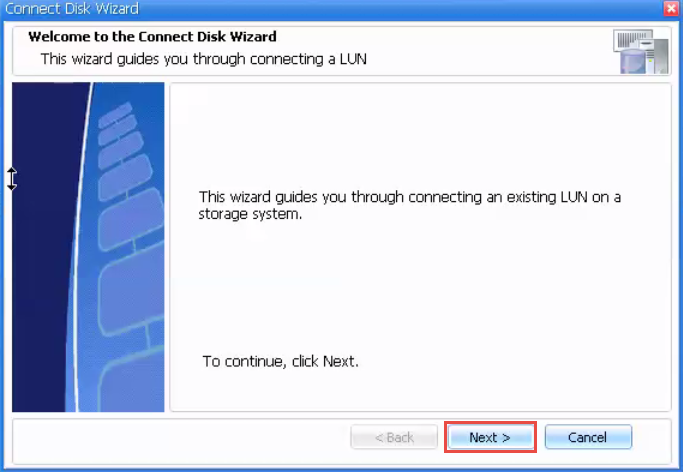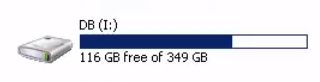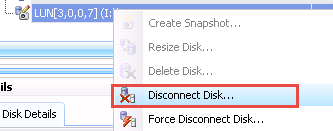Mounting snapshot using snapdrive
Mounting snapshot using snapdrive A situation that SAN administrator / System administrator will get that user unfortunately deleted his data and he will ask administrator to restore his old data. In this moment we can use snapdrive application to mount a snapshot as a windows drive then ask a user to copy his data.
In this article we are going to see how to mount a snapshot using snapdrive.
Mounting Snapshot Using snapdrive
In a windows server Click on Start → Computer (Right click)→ Manage→ in Computer Management Expand Storage→Expand Snapdrive
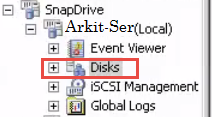 As shown in the above screenshot click on +Disks
As shown in the above screenshot click on +Disks
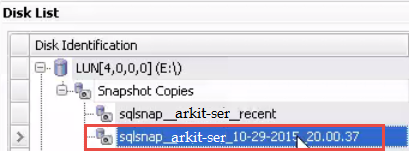 Select the LUN and expand the LUN – Expand the snapshot copies then select appropriate snapshot (which snapshot you want to use for a recovery of data) Right click on the snapshot
Select the LUN and expand the LUN – Expand the snapshot copies then select appropriate snapshot (which snapshot you want to use for a recovery of data) Right click on the snapshot
 Right click on snapshot and select Connect Disk ..
Right click on snapshot and select Connect Disk ..
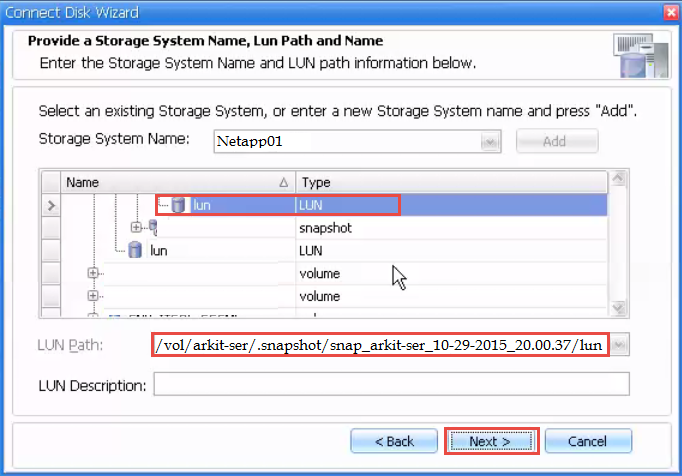 Select the appropriate Filer device Name then select LUN Click on Next
Select the appropriate Filer device Name then select LUN Click on Next
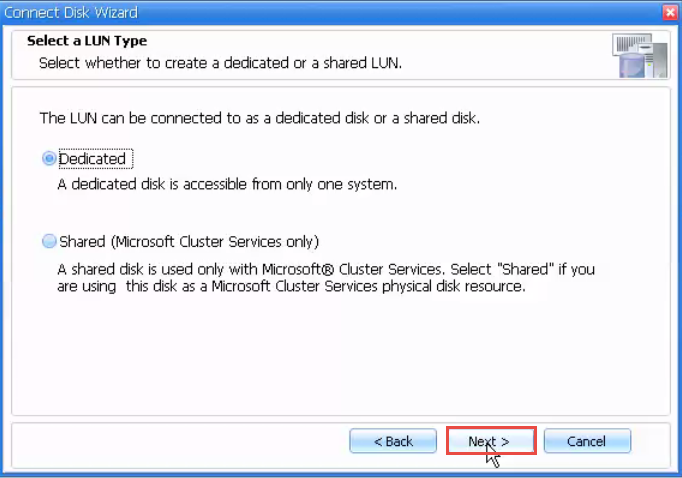 As you can see above screenshot there are two options to select if you select
As you can see above screenshot there are two options to select if you select
Dedicated: In a single server you can mount your snapshot as a drive to dedicated server
Shared: Mounting the drive to cluster nodes, this option will mount the drive in both the cluster nodes
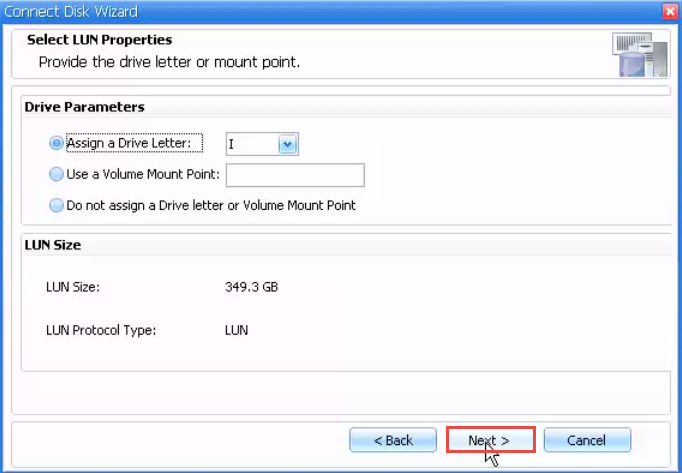 Select Drive Letter to mount a snapshot as a windows partition. We can also mount to particular folder using “Use a Volume Mount Point”. Click Next
Select Drive Letter to mount a snapshot as a windows partition. We can also mount to particular folder using “Use a Volume Mount Point”. Click Next
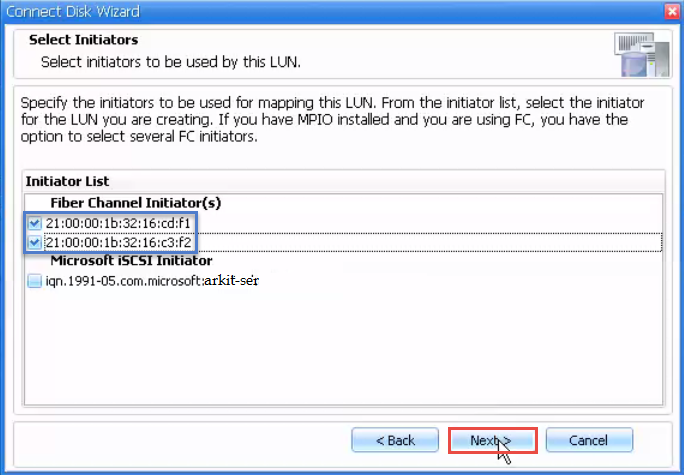 See screenshot above, select the initiator Names which one you want to use to map a LUN from Netapp to server either FC channel OR iSCSI. Then click on Next
See screenshot above, select the initiator Names which one you want to use to map a LUN from Netapp to server either FC channel OR iSCSI. Then click on Next
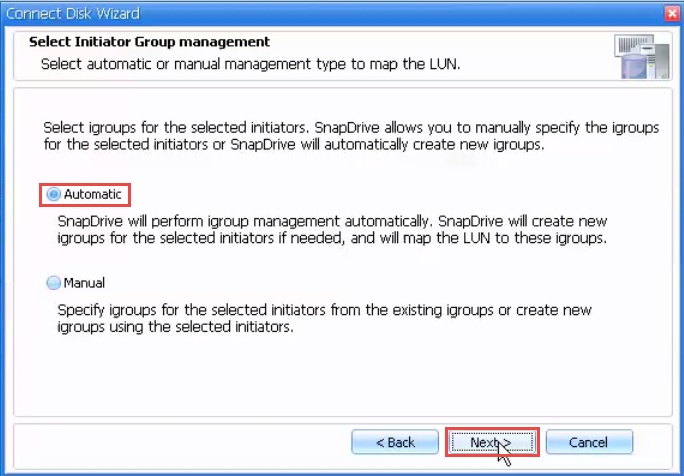 Select initiator group option how you want to create. Automatic will create an igroup in Netapp Filer and it will map snapshot LUN to that igroup. Manual mode you have to select and create igroup then map LUN. Click Next
Select initiator group option how you want to create. Automatic will create an igroup in Netapp Filer and it will map snapshot LUN to that igroup. Manual mode you have to select and create igroup then map LUN. Click Next
As a sample output of Netapp01 Filer console when you click Next it will create an igroup in Netapp01
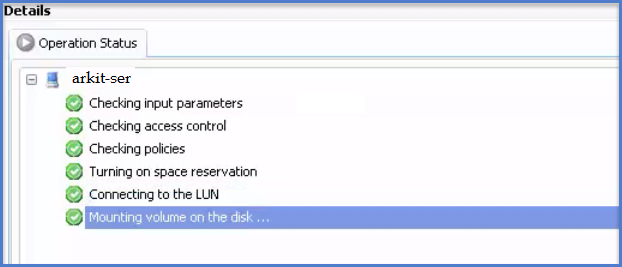 As you can see in above screenshot when you click on Finis it will show snapshot mount status..
As you can see in above screenshot when you click on Finis it will show snapshot mount status..
Here mounting of snapshot is Done..!!
We can unmount the snapshot using below process
Click on Start -> Computer -> Right Click and select Manage -> in Computer Management expand +Storage -> Select snapdrive then select the mounted drive
Right click on the mounted drive letter
 It will ask you for confirmation to unmount the disk because when you do this action it will destroy the mounted drive.
It will ask you for confirmation to unmount the disk because when you do this action it will destroy the mounted drive.
That’s about Snapdrive snapshot mounting.
Related Articles
SnapDrive Application Introduction
How to Break CIFS Locks Netapp Filer Cluster Mode
Thanks for your wonderful Support and Encouragement
- Get Email | Download E-Books
- Facebook Page
- Youtube Channel
- Exclusive Telegram Group
- Discuss On WhatsApp Group