Setting up Linux Lab – Creating Virtual Machine in VirtualBox
We have seen how to install an VirtualBox software in base machine. In this article we are going to see how to create an virtual machine using virtualbox software. Setting up Linux Lab – Creating Virtual Machine in VirtualBox.
Setting up Linux Lab – Creating Virtual Machine in VirtualBox
To create a new virtual machine, you need to start VirtualBox. On the host where you installed Oracle VDI and VirtualBox, select the Applications menu on the desktop, then the System Tools menu, and then Oracle VM VirtualBox. Alternatively, you can run the VirtualBox command in a terminal. The Oracle VM VirtualBox Manager is displayed, as shown in below screenshot.
Provide VM name, Select OS type and version then Click on Next
Select Memory Size (RAM) for our virtual machine
Basically 2GB is minimum so select 3GB is good for any operation
If you have previously created virtual machine disk then you can select “Use an existing virtual hard disk file”.
As we don’t have previously created virtual disk file select “Create a virtual hard disk now”
then Click on Create
As shown in above screenshot select VMDK file because it will be very handy if you want to move the VM to Vmware workstation.
then click Next
Select “Dynamically allocated” because immediately we don’t want allocate all the space to the virtual machine disk, As much as we utilize it should be used
then Click on Next
For our regular practice 20GB disk space is plenty
Increase disk size to 20GB and Click Create
Virtual Machine is created successfully.
That’s about Setting up Linux Lab – Creating Virtual Machine in VirtualBox, which may helps you to run multiple systems in single physical machine.
For Video Tutorial Click Here
Please Comment your feedback
Related Articles
Creating and modifying VM Network As per the Requirement
Installing and configuring VMware workstation Steps
Installing Oracle-Virtual Box Software
Thanks for your wonderful Support and Encouragement
- Get Email | Download E-Books
- Facebook Page
- Youtube Channel
- Exclusive Telegram Group
- Discuss On WhatsApp Group
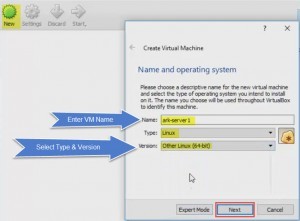
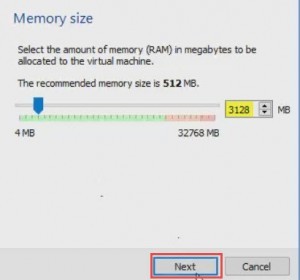

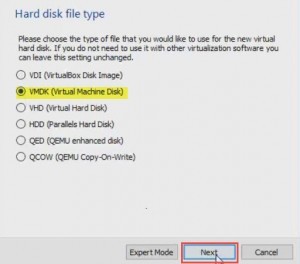
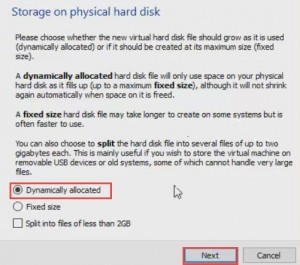
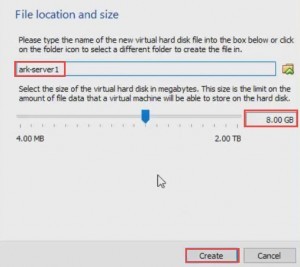
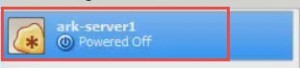







PLEASE FIX THIS VIDEO TUTORIAL
This account has been terminated due to multiple or severe violations of YouTube’s policy against spam, deceptive practices, and misleading content or other Terms of Service violations.