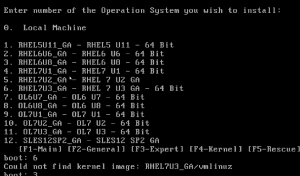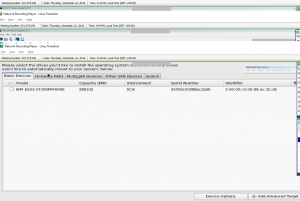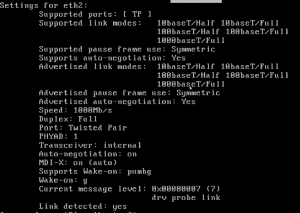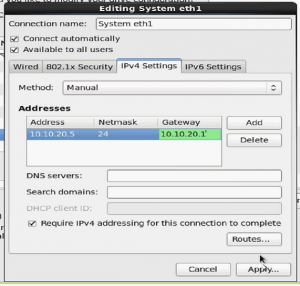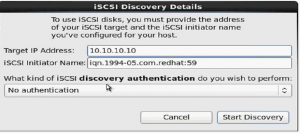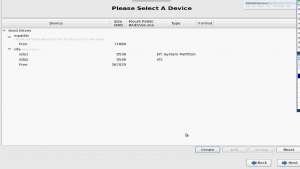SAN Boot Setup Using iSCSI Protocol Netapp Cluster Mode
iSCSI, which stands for Internet Small Computer System Interface, works on top of the Transport Control Protocol (TCP) and allows the SCSI command to be sent end-to-end over local-area networks (LANs), wide-area networks (WANs) or the Internet. In this article we are going to see SAN Boot setup using iscsi protocol Netapp Cluster Mode.
iSCSI works by transporting block-level data between an iSCSI initiator on a server and an iSCSI target on a storage device. The iSCSI protocol encapsulates SCSI commands and assembles the data in packets for the TCP/IP layer. Packets are sent over the network using a point-to-point connection. Upon arrival, the iSCSI protocol disassembles the packets, separating the SCSI commands so the operating system (OS) will see the storage as a local SCSI device that can be formatted as usual. Today, some of iSCSI’s popularity in small to midsize businesses (SMBs) has to do with the way server virtualization makes use of storage pools. In a virtualized environment, the storage pool is accessible to all the hosts within the cluster and the cluster nodes nodes communicate with the storage pool over the network through the use of the iSCSI protocol. An iSCSI initiator is a piece of software or hardware that is installed in a server to send data to and from an iSCSI-based storage array or iSCSI target.
The following are the steps need for SAN Boot Setup Using iSCSI Protocol:
1. Unlike as FC the initiator in iSCSI is not WWPN. The initiator in iSCSI is IQN (iSCSI Qualified Name). To find the initiator the following command is used.
The iqn.1994-05 represents the iqn number and redhat represents the company name.
2. For creating the igroup instead of giving WWPN number as a initiator, here we use iqn as initiator. For example:
Give initiator as iqn.1994-05.com.redhat:59
3. The lifs are created as below
Here we need to specify the address and netmask address. The netmask address should remain same. The network address can be any valid ip address. It is recommended to change the domain for the different ports. For ex, 10.10.10.10 for all e ports and 10.10.20.11 for all f ports.
4. Once you do the lif show the output will appear like this
5. Map the LUNS
6. Now go to IMM (integration management Module). Give only the IP address to open.
7. Check the configuration setup to check whether the PXE is enabled. If any other OS is already installed then change the boot order make PXE as first option.
8. Once done the layout will appear as below:
Choose the want to install.
9. Then wait for network manager to configure through eth0 or eth1 or
10. Once it is done the screen will appear like this
11. Then click on then configure the network.
12. Check which network is public network which is connected to Ethernet port. Use command ethtool. For example
For eth0: ethtool eth2
This will give the details as
13. Click on configure network. The new window will popup like this
Go to IPv4 settings choose the method as manual. Now add the details for those Ethernet ports which are not public, which are 10G ports. Add the details for public port also. For example for port eth0 add network address as 10.141.13.59, netmask as 22 and gateway as 10.141.12.1. Once adding all the details like network address, netmask and gateway click on apply and save the configuration.
14. Click on add drive option. The pop up window will appear as below. Provide iqn number as iSCSI initiator name and target ip address will be the ip address of any of the lifs which is created. Another option called discovery authentication is present which includes the options like CHAP pair and Chap pair and reverse pair. These services are enabled during the vSERVER security.
15. Once the device discovery is done, the multipath device will show the LUN. Click on next button.
16. We have to choose the option create custom layout for the installation. Create the partion table.
17. Once done click on next button to proceed the installation.
Conclusion :
SAN Boot setup using iSCSI protocol, when there is no internal hard disk is there for installing operating system, we can make SAN disk as internal HDD to install Operating system.
Related Articles
iscsi server installation and configuration in rhel 7 / centos 7
Could not create NetworkPortal in configFS issue resolved
Thanks for your wonderful Support and Encouragement
- Get Email | Download E-Books
- Facebook Page
- Youtube Channel
- Exclusive Telegram Group
- Discuss On WhatsApp Group