RHEL 7 Linux Boot Process The Millionaire Guide to understand deeply
As a Administrator we have to know Linux boot process which help us to troubleshoot if Linux server struck up in booting. In new version of Linux like RHEL 7 / Centos 7 / Fedora 24 Linux Boot process made very faster compare to old versions. New version of Linux includes systemd which is replacement for Init.
Systemd is introduced as a first modification still it support init scripts as backward compatibility symbolic link from /sbin/init –> /usr/lib/systemd/systemd.
What’s New in Systemd
- Service level dependency defined to make boot process faster
- All services / Processes will start as a control groups not by PID’s, Control groups adds an tag to all components of a service which make sure that all its components started properly
- Systemd as a full control to restart crashed services and its components
Let’s See Linux Boot Process in detailed
Step 1: Power ON
When you press on power on button SMPS (switch mode power supply) will get an signal to power on, immediate after it PGS (Power on boot signal) will execute to get power to all components.
Step 2: POST
(Power-on-Self-Test) is diagnostic testing sequence all the computer parts will diagnose there own.
Step 3: BIOS
(Basic Input Output System) BIOS is program which verifies all the attached components and identifies device booting order
Based on device order BIOS will first boot device, in this case we are considering as HDD as first boot device.
Step 4: MBR
(Master Boot Record) contains Boot Loader, Partition information and Magic Blocks
- Boot loader – contains boot loader program which is 446 bytes in size.
- 64 Bytes of partition information will be located under MBR, which will provide / redirects to actual /boot partition path to find GRUB2
- 2bytes are magic bytes to identify errors
Step 5: GRUB
(Grand Unified Boot Loader) configuration file located in /boot/grub2/grub.cfg which actually points to initramfs is initial RAM disk, initial root file system will be mounted before real root file system.
Basically initramfs will load block device drivers such as SATA, RAID .. Etc. The initramfs is bound to the kernel and the kernel mounts this initramfs as part of a two-stage boot process.
Step 6: KERNEL
GRUB2 config file will invoke boot menu when boot is processed, kernel will load. When kernel loading completes it immediately look forward to start processes / Services.
Step 7 : Starting Systemd the first system process
After that, the systemd process takes over to initialize the system and start all the system services. How systemd will start.
As we know before systemd there is no process / service exists. Systemd will be started by a system call fork( ); fork system call have an option to specify PID, that why systemd always hold PID 1.
As there is no sequence to start processes / Services, based on default.target will start. If lot many services enabled in default.target boot process will become slow.
Step 8: User Interface (UI)
Once that’s done, the “Wants” entry tells systemd to start the display-manager.service service (/etc/systemd/system/display-manager.service), which runs the GNOME display manager.
Your User interface start and prompt you for credential to login.
Below are the commands to know time of booting process taken
[root@server ~]# systemd-analyze time Startup finished in 1.895s (kernel) + 2.622s (initrd) + 20.402s (userspace) = 24.919s [root@server ~]# systemd-analyze blame 6.850s firewalld.service 5.714s mariadb.service 5.509s tuned.service 5.350s plymouth-quit-wait.service
Thanks for the Read.
Please do comment your feedback which is more important to us.
Getting Started with systemctl
Squid proxy Server installation and configuration Step by Step Guide
Thanks for your wonderful Support and Encouragement
- Get Email | Download E-Books
- Facebook Page
- Youtube Channel
- Exclusive Telegram Group
- Discuss On WhatsApp Group

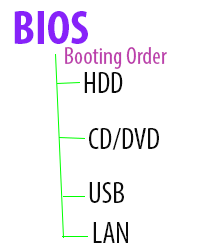
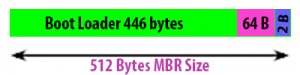







very useful stuff explained in understandable format.
any recorded videos on linux of your(ravi kumar) classes please tell me i will pay money for that recorded videos
Hi Ram, As of now we did not have any recorded videos for sale, soon we are going to publish on Youtube. Stay tune. Thanks.
Thank you Ravi….!
hi sir after done this process it is not working it shows me
[FAILED] Failed to start user manager for UID 42.
see ‘systemctl status user@42.service‘ for details
.then what should i do.
i think your user id do not have access to run this command.