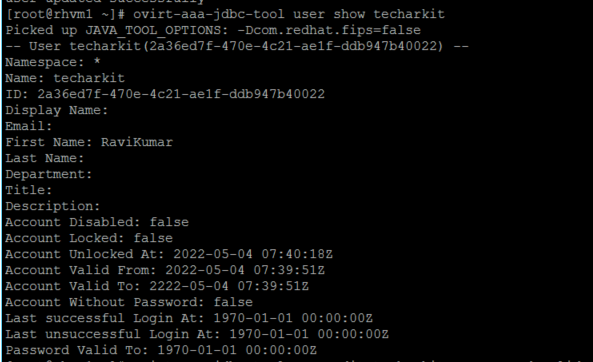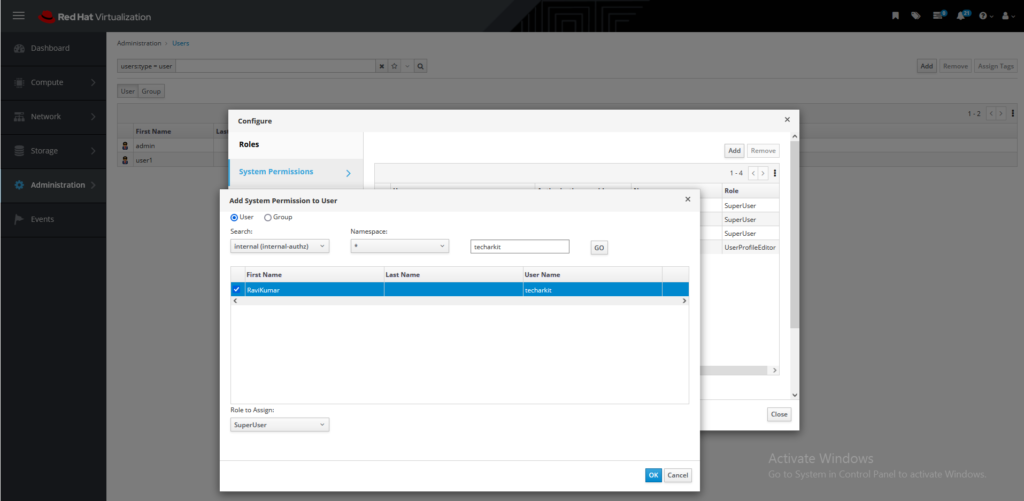How To Create New User in RHV-M GUI Access | Arkit
After installing the RHV-M you wanted to create user and provide him an access either Read-Only or Administrator access, but how to create new user in RHV-M GUI Access. Let’s see the procedure.
How To Create New User in RHV-M
AAA-JDBC is an extension which allows to store authentication and authorization data in relational database and provides these data using standardized oVirt AAA API similarly to already existing AAA-LDAP extension.
Login to RHV-M Command Line using SSH (As a root user)
Create the user using below command
# ovirt-aaa-jdbc-tool user add user1 --attribute=firstName=RaviKumar
- user1 = Replace the user name which you wanted to create.
- Update the firstName as well
Reset the user password
# ovirt-aaa-jdbc-tool user password-reset user1 --password=pass:redhat
Unlock the user at the first time otherwise you will get below error
unable to log in because the password has expired. <a href=’/ovirt-engine/sso/credentials-change.html’>change the password</a> to proceed.
# ovirt-aaa-jdbc-tool user unlock user1
Check the user details Like User password validation, user is locked and user is enabled
# ovirt-aaa-jdbc-tool user show user1
As you see in above screenshot user password is not valid with current date, we have to update, use below command
# ovirt-aaa-jdbc-tool user edit user1 --password-valid-to="2022-12-31 23:30:53Z"
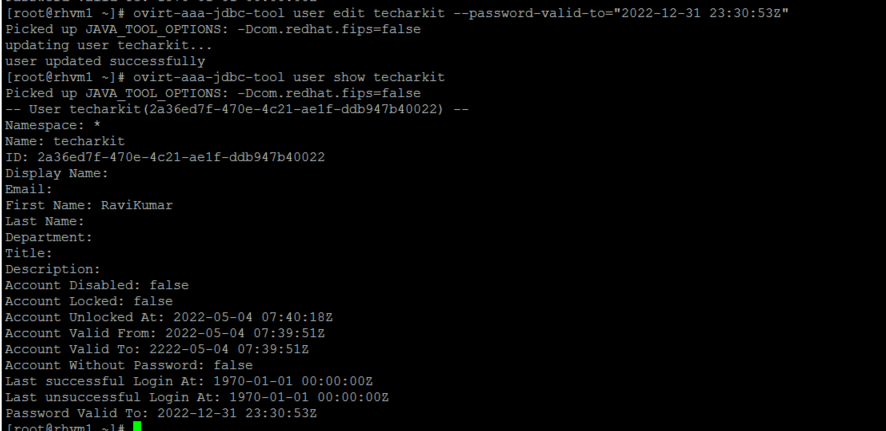
After user creation from Command Line you have to go to Web UI in-order to provide the access to the user
Login to RHV-M Web UI then login to Administration portal then navigate to Administration –> Configure –> Add
Enter the username in the empty box then click on Go
Select the user (tick mark)
Select the role from bottom role list – Click OK.
That’s it, you successfully created the user.
Related Articles
Virtualization Software in Linux
Virtual Desktop Infrastructure
Thanks for your wonderful Support and Encouragement
- Get Email | Download E-Books
- Facebook Page
- Youtube Channel
- Exclusive Telegram Group
- Discuss On WhatsApp Group