5 Ultimate Text Editors for Linux Administrators and Programming Professional
In this article we are going to see 5 Ultimate Text Editors for Linux Administrators and Programming Professionals. Text editors helps to create, edit and write text files and make programs. Using correct editor will make administrator / programmer life easier. Gedit, Nano, Emacs, Leafpad, Zile and Kate
5 Ultimate Text Editors for Linux Administrators and Programming Professional
-
Gedit
-
Nano
-
Emacs
-
Leafpad
-
Kate
-
Zile
Gedit Graphical Text Editor
Gedit is the official text editor of the GNOME desktop environment. While aiming at simplicity and ease of use, gedit is a powerful general purpose text editor. It can be used to create and edit all kinds of text files. Gedit features a flexible plugin system which can be used to dynamically add new advanced features to gedit itself. Gedit can only run when you have GUI installed CLI not supported.
specify height and width of the edit window using -g or –geometry option
[root@localhost ~]# gedit --geometry=30x40
[root@arkitserv~]# gedit --new-window &
To Open new window
Few Options
- gedit –new-document = Create New Document in an existing instance of gedit
- gedit -w = Run gedit and block other process
Nano Liner Text Editor
Another editor, an enhanced free Pico Clone. Nano is an small, Free and friendly editor which replaces Pico. Default editor included in the non-free Pine package.
Advanced Nano Text Editor Complete Guide
Emacs Editor
GNU Emacs’s many special packages handle mail reading (RMail) and sending (Mail), outline editing (Outline), compiling (Compile), running subshells within Emacs windows (Shell), running a Lisp read-eval-print loop (Lisp Interaction-Mode), automated psychotherapy (Doctor), and much more.
Installing emacs text editor
[root@localhost ~]# yum install emacs Installed: emacs.x86_64 1:24.3-11.el7 Dependency Installed: ImageMagick.x86_64 0:6.7.8.9-10.el7 OpenEXR-libs.x86_64 0:1.7.1-7.el7 emacs-common.x86_64 1:24.3-11.el7 ilmbase.x86_64 0:1.0.3-7.el7 libXaw.x86_64 0:1.0.11-6.1.el7 liblockfile.x86_64 0:1.08-17.el7 libotf.x86_64 0:0.9.13-4.el7 libwmf-lite.x86_64 0:0.2.8.4-39.el7
Complete!
Syntax to Edit files using emacs : $ emacs FileName
- CTRL + h CTRL + h : help
- CTRL + g : quit
- CTRL + x b : switch buffers
- CTRL + x right : right-cycle through buffers
- CTRL + x left : left-cycle through buffers
- CTRL + x k : kill buffer
- CTRL + x 0 : close the active window
- CTRL + x 1 : close all windows except the active window
- CTRL + x 2 : split the active window vertically into two horizontal windows
- CTRL + x 3 : split the active window horizontally into two vertical windows
- CTRL + x o : change active window to next window
- CTRL + x CTRL + f : open file
- CTRL + x CTRL + s : save file
- CTRL + x CTRL + w : save file as
- CTRL + space : set region mark
- CTRL + w : kill region
- CTRL + k : kill region between point and end of current line
- CTRL + y : yank region from kill ring
- CTRL + _ : undo
- CTRL + s : search forwards
- CTRL + r : search backwards
- CTRL + left : move one word left
- CTRL + right : move one word right
- CTRL + up : move one paragraph up
- CTRL + down : move one paragraph down
- home : move to the beginning of the line
- end : move to the end of the line
- page up : move up a page
- page down : move down a page
Zile Text Editor
Downloading Zile Text Editor. To install Zile we have an dependent package ncurses, libgc, gcc
[root@localhost ~]# wget ftp://ftp.gnu.org/gnu/zile/zile-2.4.9.tar.gz 100%[================================================>] 1,192,776 640KB/s in 1.8s 2017-05-06 16:20:17 (640 KB/s) - ‘zile-2.4.9.tar.gz’ saved [1192776] [root@Arkit-Serv]# yum install *curses* [root@Arkit-Serv]# yum install gcc*
[root@Arkit-Serv]# tar xvf zile-2.4.9.tar.gz [root@Arkit-Serv]# ./configure [root@Arkit-Serv]# make [root@Arkit-Serv]# make install
zile is a text editor of course, bearing the impress of the GNU project and blessed by the Arch Linux overlords with the explicit promise that this one is smaller and faster than the original emacs.
For my own part, it does feel a lot like full-blown emacs, or at least the little of emacs that I ever see. I thought I remembered a menu bar of some sort though, and it appears the default zile environment lacks that.
No matter. I am comfortable in the knowledge that this rendition of the emacs juggernaut has every bit the vigor of its progenitor, but none of the fat.
[root@Arkit-Serv]# zile FileName
Leafpad Simplicity Text Editor
Leafpad is a simple GTK+ text editor that emphasizes simplicity. As development focuses on keeping weight down to a minimum, only the most essential features are implemented in the editor. Leafpad is simple to use, is easily compiled, requires few libraries, and starts up quickly. 5 Ultimate Text Editors
Currently Leafpad has the following features:
- Codeset option
- Auto codeset detection
- Unlimitted Undo/Redo
- Auto/Multi-line Indent
- Display line numbers
- Drag and Drop
- Printing
[root@Arkit-Srv]# leafpad FileName
Kate Text Editor
Kate is a multi-document editor part of KDE since release 2.2. Being a KDE application, Kate ships with network transparency, as well as integration with the outstanding features of KDE.
Its has many features 5 Ultimate Text Editors
- Application Features like window splitting
- Inbuilt plugins for SQL, GDB, Replace in Files and More session support
- Syntax Highlighting advanced code editing features
- Auto backup and restore
- Line Numbering
- Script code auto completion arguments
- Kate support VI Mode as well
Conclusion :
There are many text editors which are having there own features to do that things, By default most used text editor is nano and vi & vim. Just try above editors and see which one meets your requirement.
Related Articles
Default Text Editor complete Guide
Thanks for your wonderful Support and Encouragement
- Get Email | Download E-Books
- Facebook Page
- Youtube Channel
- Exclusive Telegram Group
- Discuss On WhatsApp Group
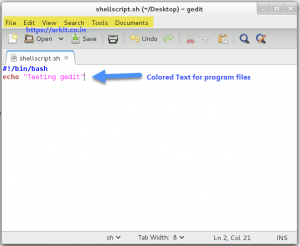
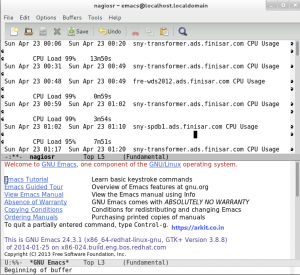







You should include the “Atom” editor…. It’s one of the best choices nowadays
I would recommend Brackets
Obvious missing editors: Vim, Atom, Sublime.