HowTo Install RStudio Server Centos 7 Step by Step Guide
RStudio Server enables you to provide a browser based interface to a version of R running on a remote Linux server, bringing the power and productivity of the RStudio IDE to server-based deployments of R. In this Article we are going to see HowTo Install RStudio Server Centos 7 Step by Step Guide.
Prerequisites for Install RStudio Server Centos
- Centos 7 With Minimal Installation Or Server GUI Installation
- 2GB RAM At Least
- 10GB of Disk Free space in /usr
- Sudo User Access to install packages
Configure EPEL Repository Centos 7
# wget https://ftp.yz.yamagata-u.ac.jp/pub/linux/fedora-projects/epel/7/x86_64/e/epel-release-7-10.noarch.rpm # rpm -ivh epel-release-7-10.noarch.rpm
Or
# yum install epel-release
Install R First
R Packages are the dependent packages for Rstudio server, it will install all dependency and required things
# yum install -y R
Install RStudio Server Centos
Download and install latest rstudio server from official site
# wget https://download2.rstudio.org/rstudio-server-rhel-1.0.153-x86_64.rpm # yum install -y -nogpgcheck rstudio-server-rhel-1.0.153-x86_64.rpm
Enable and Start rstudio-server services
# systemctl enable rstudio-server.service # systemctl start rstudio-server.service # systemctl status rstudio-server
Allow Required ports from firewall to access from remote machines
# firewall-cmd --permanent --add-port=8787/tcp # firewall-cmd --permanent --add-port=8787/udp # firewall-cmd --reload
Access Rstudio console from web browser http://IP-address:8787/
Note: Root Credential does not work to login rstudio console. Use normal user account credentials.
To install / update packages you can do it from here. Simple load installed library by selecting from right side panel
>install.packages("DT")
Logout from session
> q()
That’s it about install rstudio server Centos 7
Related Articles
R Shiny-Server Installation RHEL 7
HowTo Check installed R Shiny Version
Thanks for your wonderful Support and Encouragement
- Get Email | Download E-Books
- Facebook Page
- Youtube Channel
- Exclusive Telegram Group
- Discuss On WhatsApp Group
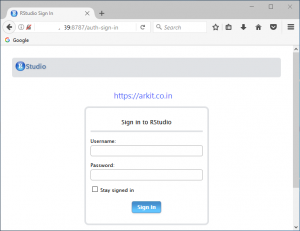
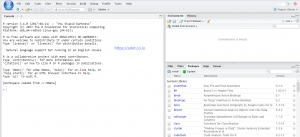
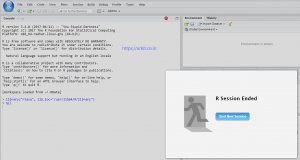







thanks for the tutorial. do you know how to make https:// instead of http:// on rstudio server?