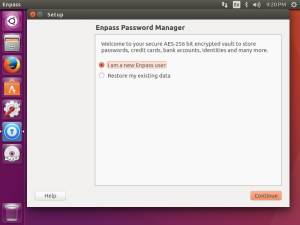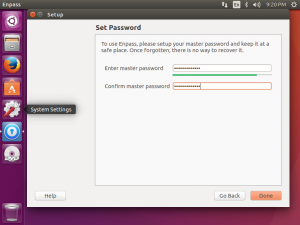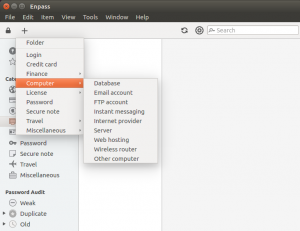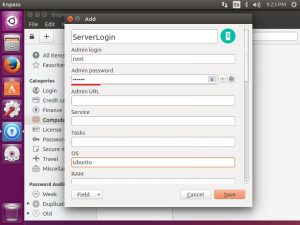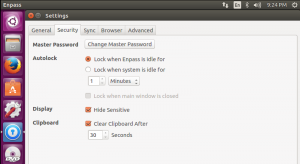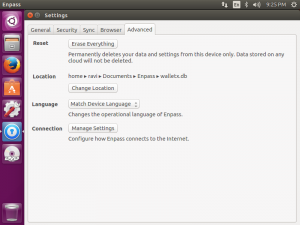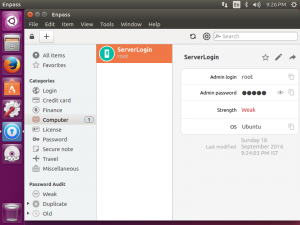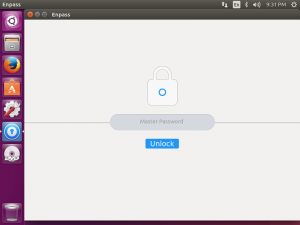enpass password manager no need remember passwords
Are fed up with remembering multiple passwords, ATM, Credit Card PIN’s. All the times we can’t remember the passwords such as like Email Account Passwords, ATM PIN’s, Bank login passwords, Computer login passwords and so many other passwords. Using enpass password manager no need remember passwords, Just install enpass password manager and remember only one master password.
Using same password for all the logins, this method is very CRITICAL if one of the password leaked then your all the accounts will be hacked.
Writing Credentials in plain TEXT file will lead to compromising everything of your important things.
Advantages of enpass password Manager
- It is capable of storing, Credit Card, Bank Account, Online Accounts and Computer account Credentials.
- All the enpass data Highly encrypted using 256 bit AES encryption method
- It is using SQL cipher engine
- Your data can be accessed securely offline
- Strong password generator capability
- Auto fill password using browser plugin
- No subscription, No sign-up, Data saved offline and your data your device
- Enpass password Manager is available for all the devices (Linux, windows, IOS, Android and MAC)
- Sync data to most trusted cloud services (box, icloud, dropbox, google drive and one drive)
Enpass password manager no need remember passwords
Adding enpass repo download source to the ubuntu software source list, to install enpass password manager.
Ubuntu 12.04, 14.04 and 16 Versions.
Login as root user and Edit the source list file and add below line
root@TechTutorials:~# vi /etc/apt/sources.list |tail -1 deb http://repo.sinew.in/ stable main
Download license key and add
root@TechTutorials:~# wget -O - http://repo.sinew.in/keys/enpass-linux.key | apt-key add -
--2016-09-18 20:52:00-- http://repo.sinew.in/keys/enpass-linux.key
Resolving repo.sinew.in (repo.sinew.in)... 54.231.169.15
Connecting to repo.sinew.in (repo.sinew.in)|54.231.169.15|:80... connected.
HTTP request sent, awaiting response... 200 OK
Length: 1714 (1.7K) [application/octet-stream]
Saving to: ‘STDOUT’
- 100%[=============================================================================>] 1.67K --.-KB/s in 0.002s
2016-09-18 20:52:00 (776 KB/s) - written to stdout [1714/1714]
OK
Once update your ubuntu apt using apt-get update
root@TechTutorials:~# apt-get update Hit:1 http://security.ubuntu.com/ubuntu xenial-security InRelease Hit:2 http://in.archive.ubuntu.com/ubuntu xenial InRelease Get:3 http://repo.sinew.in stable InRelease [2,742 B] Get:4 http://in.archive.ubuntu.com/ubuntu xenial-updates InRelease [95.7 kB] Get:5 http://repo.sinew.in stable/main amd64 Packages [2,216 B] Hit:6 http://in.archive.ubuntu.com/ubuntu xenial-backports InRelease Get:7 http://in.archive.ubuntu.com/ubuntu xenial-updates/universe amd64 Packages [326 kB] Get:8 http://repo.sinew.in stable/main i386 Packages [2,057 B] Get:9 http://in.archive.ubuntu.com/ubuntu xenial-updates/universe i386 Packages [323 kB] Fetched 751 kB in 22s (33.2 kB/s) Reading package lists... Done
Enpass Password Manager Installation
root@TechTutorials:~# apt-get install enpass Reading package lists... Done Building dependency tree Reading state information... Done The following NEW packages will be installed: enpass 0 upgraded, 1 newly installed, 0 to remove and 96 not upgraded. Need to get 32.9 MB of archives. After this operation, 77.9 MB of additional disk space will be used. Get:1 http://repo.sinew.in stable/main amd64 enpass amd64 5.3.0 [32.9 MB] Fetched 32.9 MB in 2min 47s (197 kB/s) Selecting previously unselected package enpass. (Reading database ... 230566 files and directories currently installed.) Preparing to unpack .../enpass_5.3.0_amd64.deb ... Unpacking enpass (5.3.0) ... Processing triggers for gnome-menus (3.13.3-6ubuntu3.1) ... Processing triggers for desktop-file-utils (0.22-1ubuntu5) ... Processing triggers for bamfdaemon (0.5.3~bzr0+16.04.20160701-0ubuntu1) ... Rebuilding /usr/share/applications/bamf-2.index... Processing triggers for mime-support (3.59ubuntu1) ... Processing triggers for hicolor-icon-theme (0.15-0ubuntu1) ... Setting up enpass (5.3.0) ...
Password Manager is a GUI application, We can use it from GUI interface.
In installed software list search for enpass application and click on it
If your already an Existing user to enpass password Manager then Select Second option, If your an fresh user then select “I am new enpass user” then click in Continue
Keep strong master password and click Done .Your Application setup is done, you have to key in your devices credentials. no need to remember passwords
Adding Credentials to enpass password Manager
To Add credentials click on ‘+’ symbol and select device type no need to remember passwords
Enter All the details of the device Device Name, Admin Login (User Name), Admin URL, Service, Tasks, OS, RAM, Storage, CPU, RAID, Location, IP Address, DNS, Port, Hosting Provider, Support Team Details, Helpline, Billing info and Notes about Device. no need remember passwords
click on Save
Enpass Password Manager no need remember passwords – Settings
General Tab
Security Tab
Sync Tab
Settings –> Browser Tab no need remember passwords
We have to set idle time to lock the password manager because it is very sensitive no need remember passwords
That’s It.
Conclusion: Enpass Password Manager is used to save multiple devices credentials. Remember only one master password remaining all the passwords will be with you always. no need to remember passwords
Related Articles
Setting Up Linux Lab yet your home
Setting Up Linux Lab Installing VMware work Station
Thanks for your wonderful Support and Encouragement
- Get Email | Download E-Books
- Facebook Page
- Youtube Channel
- Exclusive Telegram Group
- Discuss On WhatsApp Group