Netapp cluster setup can help you Survive a Filibuster
Netapp SAN is a Ranking #2 storage in world. Hot core technology in the world for flash and unified storage models. After Netapp 7 mode version, Netapp is launched Netapp Cluster mode which is called C-Mode. Now we are going to see Netapp cluster setup can help you for first time. How to setup Netapp cluster mode system for the first time. Fresh Netapp cluster mode installation.
Before going to setup Netapp cluster mode filer let’s see prerequisites
- Cabling for cluster mode setup
- Netapp filers should rack mounted properly
- Network connectivity is required for both Management Network and local Network
- Working Master Domain Naming Service server
If you would like to practice the same using Virtual Machine Download ONTAP Simulator
Brand new first time it will ask you to setup cluster management IP address, if you setup that it will ask you for the username to login. OR you have to connect Netapp filer using serial console.
Netapp Cluster Setup start here
First login it will not ask you for password just type user name admin hit enter
After login with admin user run cluster setup
It will ask you two options
Create = Two Create first cluster type create
Join = To join to existing cluster type join
This is our first node we have to use create cluster type create and hit enter
Next option It will ask you whether you want to use single node or multiple nodes..? if you would like to use one node cluster then type yes. In our case we would like to use two nodes so type no hit enter
Will the cluster network be configured to use network switches? [yes]: ↵Enter
Do you want to use these defaults? (yes, no) (yes):↵Enter
i would recommend you to go with Netapp defaults
Enter the cluster name: ArkIT Enter the cluster base license key: XXXXXXXXXXXXXXX
It will below steps to configure cluster
- Network setup
- Replication Server RDB (Replication ring identical processes will run in all the nodes)
- Create Cluster
- System Startup
- Updates volume location database
- Starts cluster support services
Just hit enter for additional license key
Enter port and IP details for Cluster Logical interfaces
Enter the DNS domain names: ArkITcluster.co.in
Enter the Management interface IP details and Hit Enter
That’s it about First Netapp cluster node setup. How Netapp cluster setup can help you.
Second Node Cluster setup
Star second node and setup the IP address to communicate with first node cluster name
Here type join
it will ask for cluster name to provide then provide cluster name
Congratulations your two node cluster setup completed successfully.
Conclusion
Cluster setup is not a HA if it is single node also. Cluster mode usage replication identical accessing information services.
Please do comment your feedback on the same.
Netapp Related Posts
Creating Password less connection to cluster mode from Linux Server
Thanks for your wonderful Support and Encouragement
- Get Email | Download E-Books
- Facebook Page
- Youtube Channel
- Exclusive Telegram Group
- Discuss On WhatsApp Group

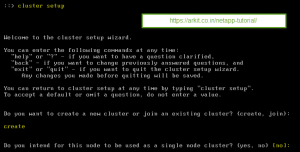



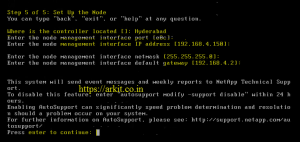

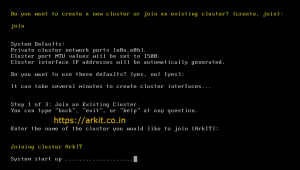
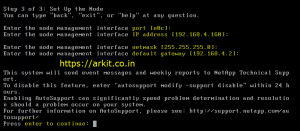








Hi,
I want performance related knowledge, perfomance related troubleshooting.
related netapp
Hello Ravi, thanks for sharing this nice stuff.. Please share us some information of creation of SVM/VOL/NFS/CIFS SHARES and troubleshooting steps. Alos SNAPVUALT/MIRROR configurations please…. Thanks~