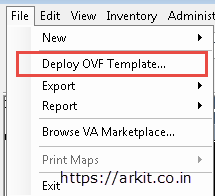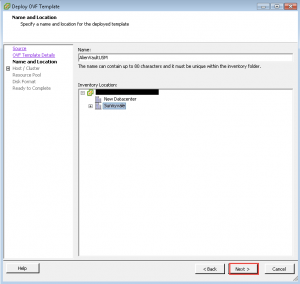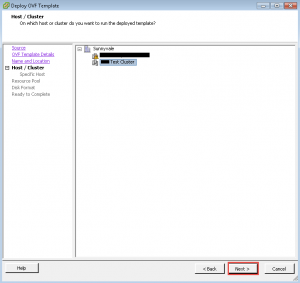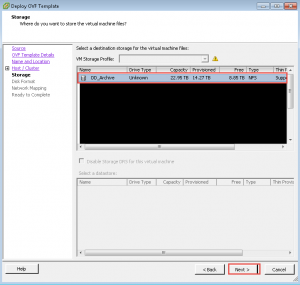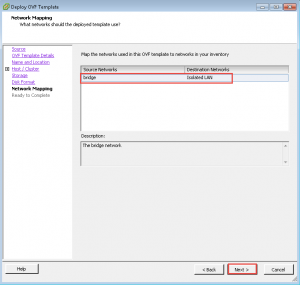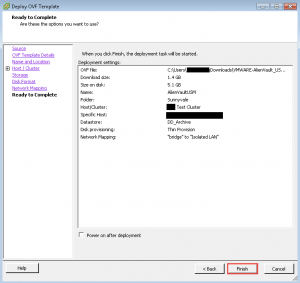How to deploy OVF OVA template ESXi step by step guide
Now a Days we are getting ready made pre-installed applications in most of the cases from vendors. which are OVF, OVA templates. In this article we are going to see how to deploy OVF OVA template ESXi Step by Step Guide.
Before going to deploy an OVF OVA template we have to see few possible and non-possible options.
- Recommended to have client and ESXi server in same Network (LAN)
- In case of remote network you have to upload OVF, OVA template to datastore
- If you deploy OVF, OVA template from remote desktop it will take hell lot of time
Keep above points in mind and go ahead with the OVF, OVA template deployment
How to deploy OVF OVA template ESXi from Client to Server
In above case we are not going to upload OVF, OVA template to datastore, we are keeping template file in our client machine and deploying the Virtual machine in ESXi Server.
Note: Recommended to have both client and Server should be in Same Network
First step is to login ESXi/VCenter Server (Click on Login)
In Menu bar click on File –> Deploy OVF Template (Click)
Browse path of the OVF Or OVA template and Click Open and Click Next
Provide Virtual Machine name and Click Next
Select the Data center where you want to deploy your virtual machine and Click Next
Select the Datastore (Datastore should have required free space) and Click Next
Click Next
VM Network will is select and Click Next
After the deployment we can also edit and change the Network settings
Click Finish
That’s it to deploy OVF OVA template ESXi Step by Step Guide.
We can also do deploy by uploading OVF OVA template to Datastore and browse the path of OVF / OVA template from web browser as shown below
https://192.168.4.20/
browse Datastore and copy the path of OVA template, while browsing paste the path (Step 2)
Conclusion
Deploy OVF OVA Template ESXi/VCenter is very simple, while deploying both client and Server should be in same network (LAN)
Related Articles
vSphere 5 vs vSphere 6 Difference between both versions
Clone Virtual Machine without vCenter using ESXi
vSphere Client installation Step by Step Guide
vCenter Server installation Step by Step Guide
Thanks for your wonderful Support and Encouragement
- Get Email | Download E-Books
- Facebook Page
- Youtube Channel
- Exclusive Telegram Group
- Discuss On WhatsApp Group